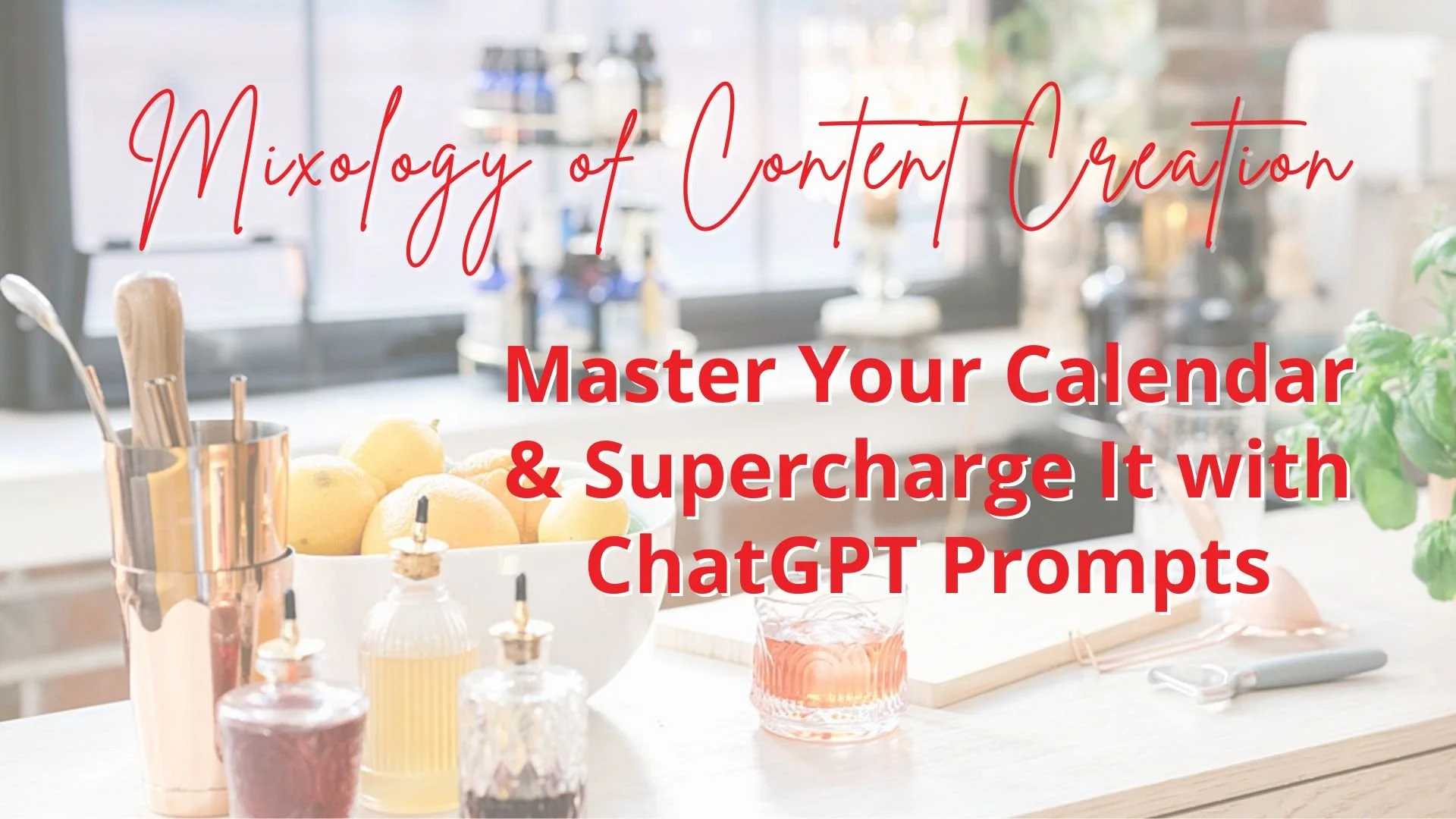A How-to Guide for The Ultimate Content Calendar
These are instructions for how to use the Airtable template, The Ultimate Content Calendar, you purchased from The District Brand Bar. This Airtable base is designed to help you easily create content for your social media. Follow the steps below to set up your calendar and customize it for your Brand. Don’t have the Calendar yet? You can get it here!
NOTE: If you are having any trouble with setting up your Calendar, please contact me at cheers@districtbrandbar.com. We can hop on a video call and I can walk you through setting them up quickly.
This all-in-one session combines streamlining your strategy using the Ultimate Content Calendar, a detailed walk-through of its features, the wonders of automation magic in Airtable, and tips on tailoring ChatGPT to echo your unique brand voice. It's a comprehensive guide to creating authentic, engaging content that resonates with your audience.
Start Here: Welcome Video
Setting Up Your Calendar
Step 1: Copy the Base
First things first, click the "Copy base" link at the top right. This will allow you to create your own version, make edits and save it to your workspace. You may need to create an Airtable account. The free version is all you need for this.
Step 2: Edit Your Content Pillars
Content pillars are the 3-5 subjects or categories that you discuss or share most about online. You want to spread your posts across these pillars so you have a good mix of content that you are sharing. From the Content Calendar tab, click the arrow next to Content Pillar and then select “Customize field type”. From here you can click on each of the Pillars and edit the name. Make sure to save it once you are done!
Note: There are many ways to organize your content to ensure you are creating a variety of content and I’ve included two in the calendar, in addition to Content Pillars. First are Content Intentions, which are what the Topic Prompts are organized by. You can read more about them here. And second, Stages of Awareness. These are the stages that you bring your audience through as they experience your brand. I teach how to incorporate the stages of awareness in your brand story and with your content inside The Marketing Bar!
Step 3: Set Up Your Automations
One of the best features of the Ultimate Content Calendar is that you can schedule your ideas or topic prompts onto the Calendar view table. On every content table is a column that says “Add to Calendar”. We want to set up an automation so when that is checked, it automatically gets added onto the grid view of your Content Calendar table so you can schedule it.
You can either follow along on the video to the left or follow the steps in this downloadable pdf guide.
Using Your Content Calendar
Add a New Post
It’s so easy to add new content to the Calendar. In the Content Calendar tab, click on a field under Topic and “Expand Record”. This will give you all of the fields in a simple form to make it easy. Once you added in the content, you can view it also in the Calendar and Content Gallery views on the left.
Organize Ideas and Create Intentional Content
The Content Calendar is the place to capture all your content ideas and organize them. Instead of using post-it notes or different to-do lists, use the My Ideas tab as the single place to store any new idea for upcoming content. The Editorial Content is the place to plan out your launches, your emails, podcasts, blog posts, etc. Use the questions to be purposeful in the content you create.
Fill Your Calendar
The Content Calendar is filled with 300 topic prompts or ideas so you will never run out of things to post about. The topic prompts will help you be intentional with your content and the social holidays make creating content easy! Traditional holidays and social media holidays can make content creation easy.
Start planning!
You’ve set up your Calendar and learned how it works. Now it’s time to start planning! In this video, I walk you through how to use the calendar to plan out a month worth of content in one sitting.
If you have other questions about how to use The Ultimate Content Calendar on Airtable, please contact us at cheers@districtbrandbar.com.